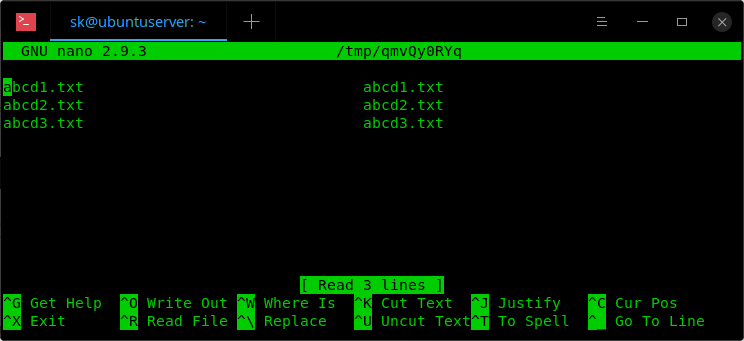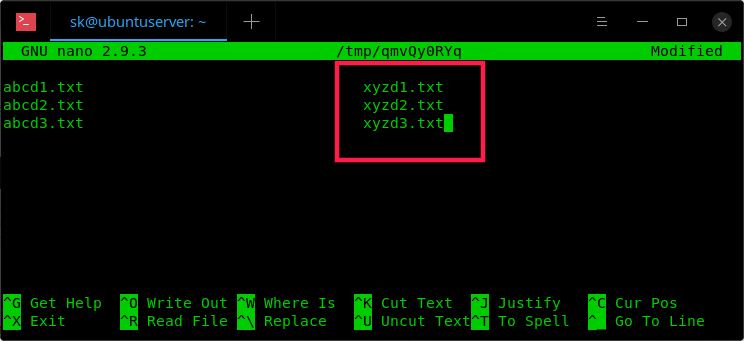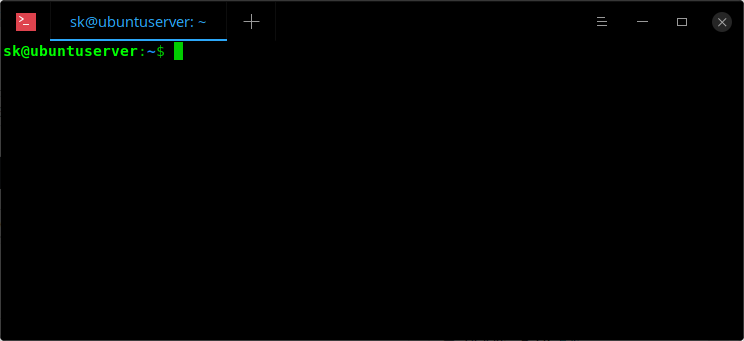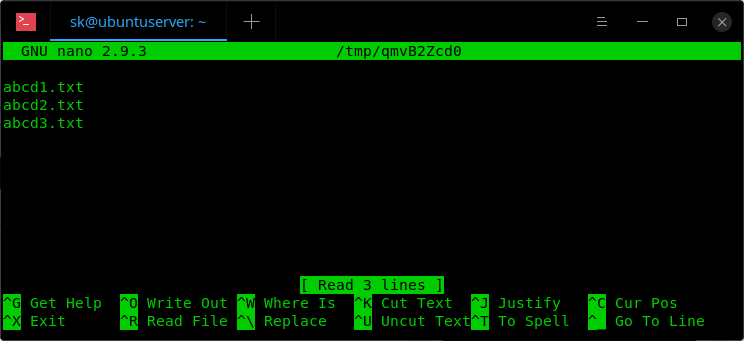https://beebom.com/best-open-source-apps-software-windows-11/
1. VLC - media player
2. ShareX - take screenshots, record screen, create GIF's
3. OBS Studio - professional-grade software used by streamers and
broadcasters. Live streaming directly on YouTube, Facebook, Twitter. Record
screen
4. Rufus - create a bootable usb, bypass many of system requirements of
Windows 11. Define partition scheme, directly pull Windows 11 from
Microsoft's website, select file system. Perform a clean install of Windows
11.
5. Lively Wallpaper
6. Rise Media Player
7. Cider - alternative to Apple Music
8. KDE Connect - Alternative to Phone Link. Enables deeper communication
between smart phone and PC. Effortlessly share files and links between the
two devices. Get phone notifications on your PC. Remotely control music on
your PC using your phone
9. GIMP - free alternative to Adobe Photoshop
10. Audacity - audo editing and manipulation.
11. Shotcut - free alternative to Adobe Premiere Pro. Video editing. Other
than Shotcut, you can also try Kdenlive and OpenShot.
12. 7-Zip
13. LibreOfice - free alternative to Microsoft Office
14. QuickLook - quickly preview files and folders.
15. Files - an alternative to File Explorer
16. ScreenToGif - a full-blown GIF editor.
17. Brave browser
18. Tor browser - use it if you want complete anonymity online
19. Bitwarden - the best password manager for Windows 11
20. Blender - free alternative to Autodesk Maya and Cinema 4D. A
professional-grade 3D creation software, which has been used to create many
popular films.
21. Okular - free alternative to paid PDF editors. It was developed for Linux
systems mainly.
22. Krita - free alternative to Adobe Illustrator and Adobe Animate
23. HandBrake - convert videos to other formats.
24. Psiphon - circumvent restrictions on Internet. You can think of it as a
VPN, but it is more than that. it uses a combination of VPN, SSH, and web
proxy to establish a secure connection amid Internet censorship.
25. FreeCAD - free alternative to AutoCAD
26. VirtualBox - open source alternative to VMware. Create a virtual machine
on Windows 11, or run Android, Linux, and other operating systems on a VM.
27. VeraCrypt - Disk encryption. It allows you to password-protect your
encrypted volumes on Windows.
28. Joplin - free alternative to OneNote and Evernote. To take notes, and
create your to-do list as well.
29. BleachBit - a light-weight disk cleaner.
30. Clonezilla - free alternative to Macrium Reflect. To create a full backup
of your system. It can fully clone the system images and disks. No matter if
you have a disk with different file systems, Clonezilla can mirror the disk
effortlessly.
31. Mailspring - an alternative to Thunderbird.
32. Transmission - a free and open-source torrent client for Windows 11. It is
very lightweight and does not consume system resources needlessly.
33. Notepad++
34. Microsoft PowerToys - You can enable PowerToys Run to get a Spotlight-like
Search tool on Windows 11. Quickly extract text from images on Windows 11, no
need to download a separate OCR software.
35. ExplorerPatcher - can restore most Windows 10 functionalities on Windows
11.