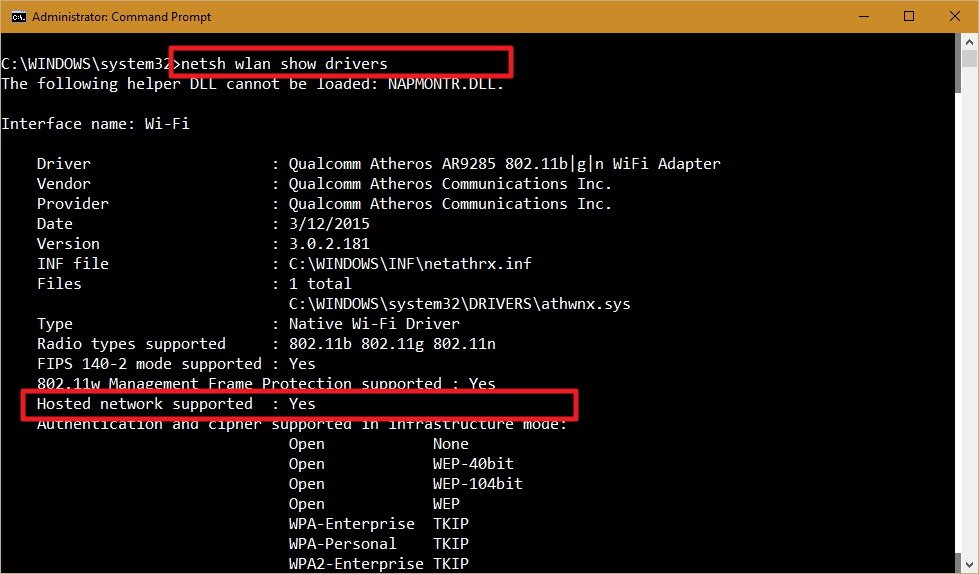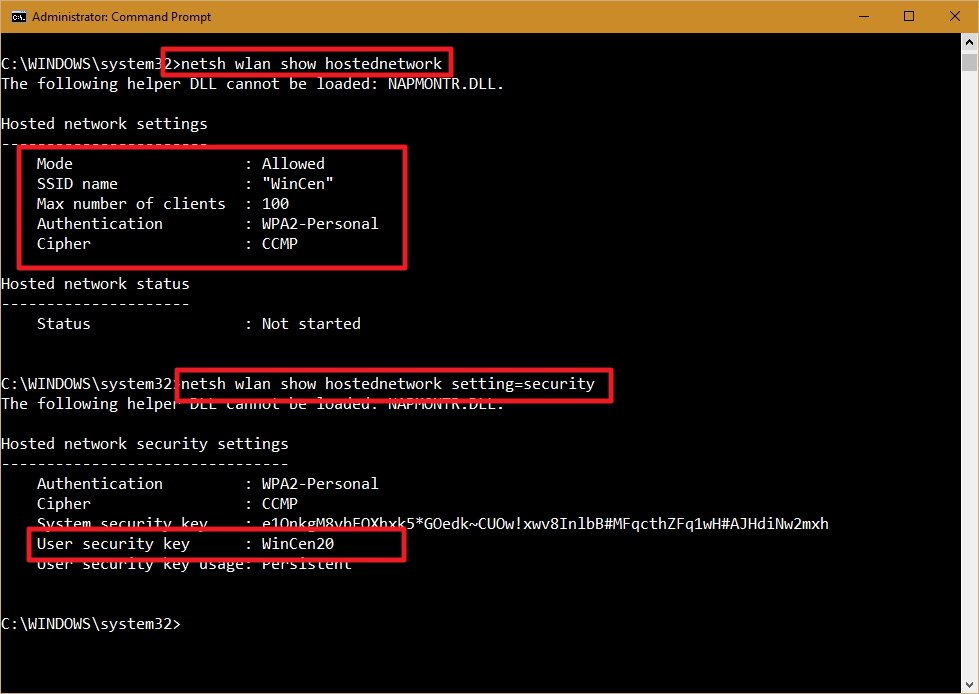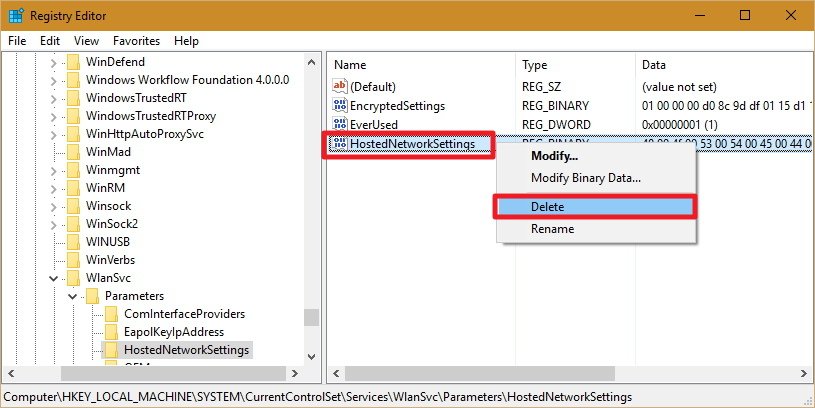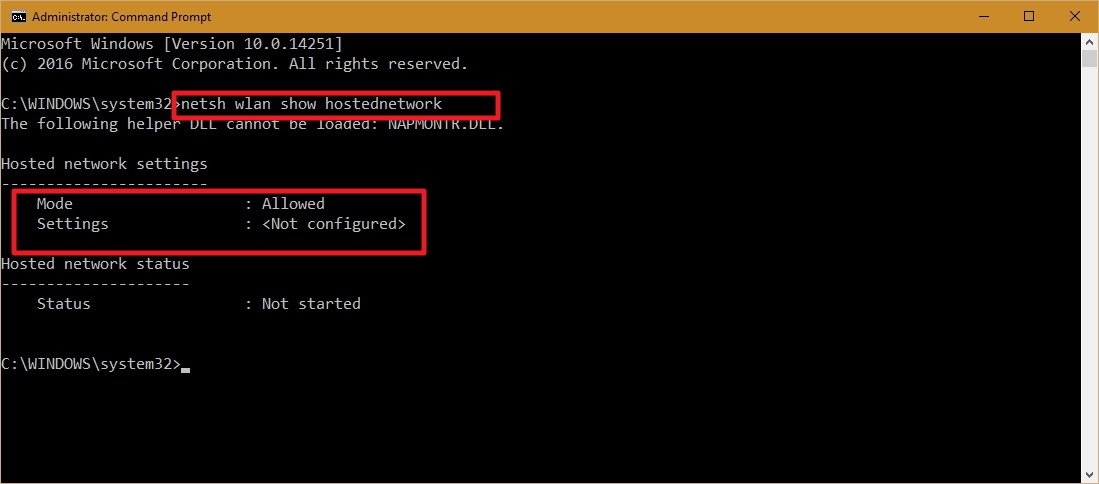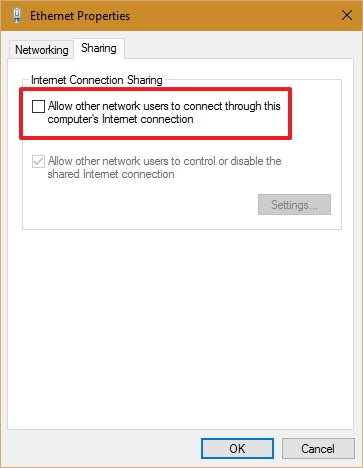Check out https://whohasaccess.com to uncover all the people that access your shared files and folders.
10 December 2017
How can I see who has access to my Google Drive folders?
How can I see who has access to my Google Drive folders?
01 December 2017
20 November 2017
How to test if a web page is accessible outside your network
How to test if a web page is accessible outside your network?
https://www.computerhope.com/cgi-bin/isitup.cgi
https://www.computerhope.com/cgi-bin/isitup.cgi
17 October 2017
21 September 2017
19 September 2017
Can not delete profile
Can not delete profile
Solution:
Restart computer, and go to Safe Mode. The greyed-out Delete button would be usable.
Solution:
Restart computer, and go to Safe Mode. The greyed-out Delete button would be usable.
13 September 2017
How to convert css in head to inline css?
How to convert css in head to inline css?
Solution:
Paste the whole html/css code into -
http://premailer.dialect.ca/
Solution:
Paste the whole html/css code into -
http://premailer.dialect.ca/
Labels:
CSS,
Email,
Friendly,
head,
HTML,
inline,
Mobile,
Newsletter,
responsive
12 September 2017
Can not open Internet Explorer
Can not open Internet Explorer
Solution:
Steps:
1. Click 'Start'. Type 'cmd'. Righ-click 'cmd'. Choose 'Run as Administrator'.
2. type in the following command -
>regsvr32.exe "c:\program files\internet explorer\ieproxy.dll".
You will get a successfully registered message.
3. Restart your computer.
Solution:
Steps:
1. Click 'Start'. Type 'cmd'. Righ-click 'cmd'. Choose 'Run as Administrator'.
2. type in the following command -
>regsvr32.exe "c:\program files\internet explorer\ieproxy.dll".
You will get a successfully registered message.
3. Restart your computer.
30 August 2017
29 August 2017
Fonts can not be deleted
Problem:
Fonts can not be deleted because it is in use
Solution:
Organize > Layout > Untick 'Details pane' > Now try deleting the font.
Fonts can not be deleted because it is in use
Solution:
When in the Fonts folder (or Control Panel Fonts) click:
Organize > Layout > Untick 'Details pane' > Now try deleting the font.
17 August 2017
Computer can not be Shut Down
Problem:
Can not shut down.
Solution:
Control Panel>Power Options>System Settings>Shut-down settings
Uncheck Turn on fast start-up option
Can not shut down.
Solution:
Control Panel>Power Options>System Settings>Shut-down settings
Uncheck Turn on fast start-up option
03 August 2017
Newsletter creation, design, and sending
Newsletter creation, design, and sending
Free for sending to up to 500 people
http://www.eliteemail.com
Another site -
https://mailchimp.com/
Free for sending to up to 500 people
http://www.eliteemail.com
Another site -
https://mailchimp.com/
27 July 2017
How to Stop Scrolling in Linux?
How to Stop Scrolling in Linux?
ls | more although most people use the ls | less command as it has more features, such as scrolling back as well as forwards, and searching for text.
To scroll forwards a screen press space. To scroll back a screen press 'b'. To search for some text type
/something.
And as always
man less for more details.How to Stop Scrolling in MySQL?
How to Stop Scrolling in MySQL?
> mysql -p [database]
Enter password:
mysql> pager more;
PAGER set to more
mysql> select * from [table];
...data...
...data...
--More--
You can use 'less', or 'more', or whatever other pager you want to use.
24 July 2017
How to set Email app on mobile phone to access exchange email system
How to set Email app on mobile phone to access exchange email system?
Incoming:
IMAP
webmail.xxxxxx.com
security type: none
port: 143
Outgoing:
smtp.bellnexxia.net
security type: none
port 25
require sign-in: no
Incoming:
IMAP
webmail.xxxxxx.com
security type: none
port: 143
Outgoing:
smtp.bellnexxia.net
security type: none
port 25
require sign-in: no
11 July 2017
It saves to a .prn file when I want to print a .pdf file
It saves to a .prn file when I want to print a .pdf file to SHARP MX-3640N printer
Solution:
Open the .pdf file you want to print.
Click File/Print.
Click Advanced. There is no tick mark against 'Print to File'.
Tick it. Click OK. Click Print. 'Print to File' popup box appears. Click 'Cancel'.
Click File/Print/Advanced again. Clear the tick against 'Print to File'. Click OK.
Click Print. It prints successfully.
Solution:
Open the .pdf file you want to print.
Click File/Print.
Click Advanced. There is no tick mark against 'Print to File'.
Tick it. Click OK. Click Print. 'Print to File' popup box appears. Click 'Cancel'.
Click File/Print/Advanced again. Clear the tick against 'Print to File'. Click OK.
Click Print. It prints successfully.
05 July 2017
Unblock Attachments in Outlook 2010
Unblock Attachments in Outlook 2010
https://www.howto-outlook.com/faq/blockedattachments.htm
https://www.howto-outlook.com/faq/blockedattachments.htm
- Make sure Outlook is closed.
- Open the Registry Editor;
- Windows Vista, Windows 7, Windows 8 and Windows 10
Start-> type;regedit - Windows XP
Start-> Run->regedit
- Windows Vista, Windows 7, Windows 8 and Windows 10
- Locate the following key
- Outlook 2000
[HKEY_CURRENT_USER\Software\Microsoft\Office\9.0\Outlook\Security] - Outlook 2002
[HKEY_CURRENT_USER\Software\Microsoft\Office\10.0\Outlook\Security] - Outlook 2003
[HKEY_CURRENT_USER\Software\Microsoft\Office\11.0\Outlook\Security] - Outlook 2007
[HKEY_CURRENT_USER\Software\Microsoft\Office\12.0\Outlook\Security] - Outlook 2010
[HKEY_CURRENT_USER\Software\Microsoft\Office\14.0\Outlook\Security] - Outlook 2013
[HKEY_CURRENT_USER\Software\Microsoft\Office\15.0\Outlook\Security] - Outlook 2016
[HKEY_CURRENT_USER\Software\Microsoft\Office\16.0\Outlook\Security]
- Outlook 2000
- Go to Edit-> New-> String Value and name the value
Level1Remove(case sensitive!) - Double-click on the newly created value and enter the extension including the “dot” that you want to open in Outlook. For instance .exe
If you need to enter more than one extension you’ll have to type separate them by a semicolon like this;.exe;.bat;.url - Press OK on the input box and close the registry editor
- When you open now Outlook, the attachments which hold those extensions aren’t blocked by Outlook anymore.
To let Outlook block those extensions again follow the instructions again but instead of creating the Level1Remove value delete it.
26 June 2017
Can not add local users
Can not add local users?
Solution:
Press 'Windows' + 'R'.
Enter command: control userpasswords2
Solution:
Press 'Windows' + 'R'.
Enter command: control userpasswords2
31 May 2017
How to integrate PayPal with my website?
How to integrate PayPal with my website?
https://www.youtube.com/watch?v=NUXtFb1KwPQ
http://www.codingcapital.com/webpreneur/ecommerce/3-ways-to-integrate-paypal-with-my-website/
There are 3 ways.
https://www.youtube.com/watch?v=NUXtFb1KwPQ
http://www.codingcapital.com/webpreneur/ecommerce/3-ways-to-integrate-paypal-with-my-website/
There are 3 ways.
If you want to receive payments for the goods and services that your website sells on your site, one of the most popular ways to do this is with PayPal. PayPal offers free service for your site integration.
PayPal has website integration tools that you can try such as setting up purchase buttons on your site. From these tools, you will be provided with some HTML code that you can put int your web pages.
If you are not familiar with basic code or html, you can hire a web designer or developer to assist with PayPal code integration on your site.
PayPal is the web’s most popular and most used payment service, so if you integrate your website with Instant Payment Notification (IPN) service by Paypal, you can generate more revenue from your website. There are many ways to integrate PayPal with your website. Some of them include the following.
1. Simple Integration
As in all integration processes, you need to sign up to a PayPal account if you do not have one already. You need to provide your email address, your name, your address, your date of birth and your phone number.
When you log in to your PayPal account, you will find the Merchant Service tab. Click this tab and you can access the Website Payments Standard screen. This method is the simplest way to integrate Paypal with your website.
2. API (Application Programming Interface) Integration
PayPal’s Direct Payment APIs allow you to experience your own online check out. And this is in addition to having a gateway and a merchant account. You have control on what your customer sees – from brand, colors, layout and page and language sequences. API also works with other shopping carts.
But this integration is more complex and will require you to hire a web development company like Coding Capital so that you can get the customized checkout process your business needs to generate higher revenue and appear more professionally and trustworthy to potential customers.
3. Gateway Integration
You can use gateway integration through Payflow Pro with any Internet Merchant Account. Credit card transactions can be processed online and it has everything you need to connect with the aforementioned account.
There are other ways to integrate PayPal to your website like in single item purchases. One recommendation for this type of purchase is the Buy Now Button. With this button by PayPal, there will be no need for a shopping cart, and integrating it with your website is a simple process. Your customers can pay you much faster than by money orders or checks.
Lastly …
Paypal is the most trusted of all payment gateways, so considering accepting payments through PayPal to your website is highly recommended. You will not be charged any set up fee, and you can easily integrate it with your website. PayPal manages hundreds of million accounts and operate in 17 currencies and in more than 90 markets.
Payments through PayPal are very secure and it accepts all major credit cards. PayPal payment buttons just need a little configuration in your account (just like plug-n-play) and paste the HTML code in the web pages. In cases of refunds, you won’t have any issues with PayPal. If you refund your client, PayPal will refund also the transaction fee.
30 May 2017
Aero themes are greyed out
Aero themes are greyed out
Solution: Go to services. Restart 'Themes' service.
Solution: Go to services. Restart 'Themes' service.
ASDM
To run ASDM, we need Java 1.6.027 32-bit, if we are using a 32-bit browser.
We need Java 1.6.027 64-bit, if we are using a 64-bit browser.
We need Java 1.6.027 64-bit, if we are using a 64-bit browser.
10 May 2017
Only some of Chinese characters' font have changed
Problem: After applying a Chinese font, only some of the Chinese characters' font have changed
Cause: The Chinese text is Simplified Chinese, but I am applying Traditional Chinese fonts.
Solution: First of all, convert the Chinese text from Simplified Chinese into Traditional one. Apply Traditional fonts to them.
Cause: The Chinese text is Simplified Chinese, but I am applying Traditional Chinese fonts.
Solution: First of all, convert the Chinese text from Simplified Chinese into Traditional one. Apply Traditional fonts to them.
23 April 2017
What updates do i need to do when I change my address?
Housing Connections
http://www.housingconnections.ca
CIBC
TD Canada
Service Ontario
CRA (Canada Revenue Agency)
Car insurance company
OSAP (let Daniel inform OSAP)
My employer (CICS, Great Connections)
Costco
CapitalOne
Doctor
http://www.housingconnections.ca
CIBC
TD Canada
Service Ontario
CRA (Canada Revenue Agency)
Car insurance company
OSAP (let Daniel inform OSAP)
My employer (CICS, Great Connections)
Costco
CapitalOne
Doctor
16 April 2017
09 March 2017
Stop working after clicking Register after installing QuickBooks
Stop working after clicking Register after installing QuickBooks
Solution:
Disconnect Internet before clicking Register.
Enter Validation code.
Solution:
Disconnect Internet before clicking Register.
Enter Validation code.
28 February 2017
Using Public Keys for SSH Authentication
Using PuTTYgen
Set up SSH public key authentication
Set up SSH public key authentication
Generate Key Pair
If you do not have a key pair yet, start with generating new key pair.
Configure Server to Accept Public Key
Connect to your SSH server using
WinSCP with the SSH protocol, using other means of authentication than
public key, e.g. typically using password authentication.
Once logged in, configure your server to accept your public key. That varies with SSH server software being used. The most common SSH server is OpenSSH.
Once logged in, configure your server to accept your public key. That varies with SSH server software being used. The most common SSH server is OpenSSH.
OpenSSH
- Navigate into a
.sshsubdirectory of your account home directory. You may need to enable showing hidden files to see the directory. If the directory does not exists, you need to create it first. - Once there, open a file
authorized_keysfor editing. Again you may have to create this file, if this is your first key. - Switch to the PuTTYgen window, select all of the text in the Public key for pasting into authorized_keys file box, and copy it to the clipboard (
Ctrl+C). Then, switch back to the editor and insert the data into the open file, making sure it ends up all on one line. Save the file. - Ensure that your account home directory, your
.sshdirectory and fileauthorized_keysare not group-writable or world-writable. Recommended permissions for.sshdirectory are700. Recommended permissions forauthorized_keysfiles are600. Read more about changing permissions.
ssh.com
- Save a public key file from PuTTYgen, and copy that into the
.ssh2subdirectory of your account home directory. - In the same subdirectory, edit (or create) a file called
authorization. In this file you should put a line likeKey mykey.pub, withmykey.pubreplaced by the name of your key file.
Other SSH Servers
For other SSH server software, you should refer to the manual for that server.
Configure WinSCP Session
When configuring session, specify path to your private key on SSH > Authentication page of Advanced Site Settings dialog.
Alternatively, load the private key into Pageant.
Alternatively, load the private key into Pageant.
How do I restrict a user to a specific directory
https://www.digitalocean.com/community/questions/how-do-i-restrict-a-user-to-a-specific-directory
1). If you'll see the mini guide below, you'll be able to knock this out relatively quickly :-). This will also set you up for #2 as well, if #2 is what you're wanting.
2). SCP requires SSH, so you wouldn't be able to allow SCP and deny SSH. If you meant SFTP, then yes, you can deny SSH access and still allow SFTP.
--
First thing, launch PuTTy, Terminal or your preferred application to access your Droplet and login as either
--
1). First, we need to create a new group for SFTP users. To this group, we add users that will be able to connect to SFTP. Only users added to this group will be able to SFTP in to your server (of course, this does not limit the
--
2). Now that we have our SFTP group, we can use the following command to add new users to that group, thus, once we're done, allowing them to use SFTP.
The last part of the command,
3). Verify the user by checking
4). If you'd like to modify an existing user, we can use the following command:
--
5). We now need to modify our SSH Configuration to allow SFTP (as this is often no enabled by default, at least for users other than
Now we need to restart SSH by issuing:
6). Now that we have everything setup, we need to make one final modification to the permissions we have set on our directories (this would need to be done for each user).
For this example, I'll use the home directory I referenced above
So you should see the following ownership when running the
--
If you need any help or are confused by any of the above, just let me know and I'll be more than happy to help!
Access privilege of home directory and all above MUST be 755 or 750.
1). If you'll see the mini guide below, you'll be able to knock this out relatively quickly :-). This will also set you up for #2 as well, if #2 is what you're wanting.
2). SCP requires SSH, so you wouldn't be able to allow SCP and deny SSH. If you meant SFTP, then yes, you can deny SSH access and still allow SFTP.
--
First thing, launch PuTTy, Terminal or your preferred application to access your Droplet and login as either
root or your sudo user.--
1). First, we need to create a new group for SFTP users. To this group, we add users that will be able to connect to SFTP. Only users added to this group will be able to SFTP in to your server (of course, this does not limit the
root user -- you do not want to add root to this group, nor modify the root user at all). To do this, we'll use the following command:groupadd sftpusers
sftpusers (it could be anything, as long as the group does not already exist).--
2). Now that we have our SFTP group, we can use the following command to add new users to that group, thus, once we're done, allowing them to use SFTP.
useradd -g sftpusers -d /path/to/users/home -s /sbin/nologin username```
-g specifies the group name (referencing the group we just created in #1).-d specifies the users home directory (i.e. /home/username/htdocs/ for example)-s specifies shell access (/sbin/nologin means SSH is disabled for this user, as it should be)The last part of the command,
username, is the username of the user you'd like to add. So, for example, if I wanted to create a new user by the name of exampleuser, and a directory of /home/exampleuser/htdocs/, I'd run:useradd -g sftpusers -d /home/exampleuser/htdocs/ -s /sbin/nologin exampleuser
3). Verify the user by checking
/etc/passwd. The newly created user should appear the bottom of the list.grep exampleuser /etc/passwd
4). If you'd like to modify an existing user, we can use the following command:
usermod -g sftpusers -d /path/to/users/home -s /sbin/nologin existinguser
-d to the users home directory and existinguser to the user you wish to modify.--
5). We now need to modify our SSH Configuration to allow SFTP (as this is often no enabled by default, at least for users other than
root). To do this, we need to load up our SSH configuration file.sudo nano /etc/ssh/sshd_config
Subsystem sftp /usr/libexec/openssh/sftp-server
#Subsystem sftp /usr/libexec/openssh/sftp-server
Subsystem sftp internal-sftp
Match group sftpusers
ChrootDirectory %h
ForceCommand internal-sftp
sftpusers,
sets the SFTP directory to their specified home directory (the one we
set when we either created or modified the user) and forces the use of
the internal SFTP server. This prevents us from having to use another
piece of software to handle SFTP.Now we need to restart SSH by issuing:
sudo service ssh restart
6). Now that we have everything setup, we need to make one final modification to the permissions we have set on our directories (this would need to be done for each user).
For this example, I'll use the home directory I referenced above
/home/exampleuser/htdocs/
root. So if we set our home directory to the above, we need to run:chown -R examplegroup:sftpusers /home/exampleuser/htdocs/public_html
/home/exampleuser/htdocs/cd /home/exampleuser/htdocs/
ls -al
So you should see the following ownership when running the
ls -al command:root:root /home/
root:root /home/exampleuser/
root:root /home/exampleuser/htdocs/
exampleuser:sftpusers /home/exampleuser/htdocs/public_html
exampleuser using your Droplet IP and the password you set for this user. If you've not yet set a password, you can use the passwd command from the CLI:passwd exampleuser
--
If you need any help or are confused by any of the above, just let me know and I'll be more than happy to help!
Access privilege of home directory and all above MUST be 755 or 750.
For the permissions here are the ls-al lines:
/var :
/var :
drwxr-xr-x. 21 root root 4096 Nov 30 10:38 var
drwxr-xr-x 10 root root 4096 Nov 30 10:55 www
drwxr-xr-x 3 root root 4096 Nov 29 13:06 www.brianjeon.com
drwxr-xr-x 2 brianjeon sftpusers 4096 Nov 29 17:59 public_html
27 February 2017
How to turn your Windows 10 PC into a wireless hotspot
http://www.windowscentral.com/how-turn-your-windows-10-pc-wireless-hotspot
How to check if your wireless adapter supports Hosted Networks in Windows 10
While some adapters include support for Hosted Network, you will first need to verify your computer's physical wireless adapter supports this feature using the following command:
NETSH WLAN show drivers
If the generated output shows Hosted network supported: Yes, then you can continue with the guide. If your wireless adapter isn't supported, you could try using a USB wireless adapter that supports the feature.
How to create a wireless Hosted Network in Windows 10
Creating a wireless hotspot in Windows 10 is relatively straightforward — don't let the command line scare you. Simply follow the steps below to configure a wireless Hosted Network:
- While in Command Prompt (Admin) enter the following command:
NETSH WLAN set hostednetwork mode=allow ssid=Your_SSID key=Your_PassphraseWhere the SSID would be the name you want to identify your wireless network when trying to connect a new device, and the passphrase is the network security key you want users to use to connect to your network. (Remember that the passphrase has to be at least 8 characters in length.) - Once you created a Hosted Network, enter the following command to activate it:
NETSH WLAN start hostednetwork
How to share your internet connection with a Hosted Network in Windows 10
Up to here, you created and started a Hosted Network in your Windows 10 PC. However, any wireless capable device won't be able to access the internet just yet. The last thing you need to do is to share an internet connection using the "Internet Connection Sharing" feature from a physical network adapter.
- Use the Windows key + X keyboard shortcut to open the Power User menu, and select Network Connections.
- Next, right-click the network adapter with an internet connection – this could be a traditional Ethernet or wireless network adapter — select Properties.Note: In Network Connections, you should now see a new our new Microsoft Hosted Virtual Adapter which is labeled Local Area Connection* X, and with the SSID name.
- Click the Sharing tab.
- Check the Allow other network users to connect through this computer's Internet connection option.
- Next, from the Home networking connection drop-down menu select the Microsoft Hosted Virtual Adapter.
- Click OK to finish.
At this point, you should be able to see and connect any wireless capable device to the newly created software access point, and with access to the internet.
How to stop sharing an internet connection with other devices in Windows 10
If you want to temporary stop allowing other devices to connect wirelessly through your computer, you can type the following command in the Command Prompt and hit Enter:
NETSH WLAN stop hostednetwork
At any time, you can just use the start variant of the command to allow other devices to connect to the internet using your computer as an access point without extra configuration:
NETSH WLAN start hostednetwork
Similarly, you can also use the following command to enable or disable a wireless Hosted Network:
NETSH WLAN set hostednetwork mode=allowNETSH WLAN set hostednetwork mode= disallowHow to change a Hosted Network settings in Windows 10
In the case you want to change some of the current settings, such as SSID or network security you can use the following commands:
NETSH WLAN set hostednetwork ssid=Your_New_SSIDNETSH WLAN set hostednetwork key=Your_New_PassphraseHow to view the current Hosted Network settings
There are two commands to view the Hosted Network settings on your computer:
The following command shows the mode and SSID name in use, max number of clients that can connect, type of authentication, and cipher:
NETSH WLAN show hostednetwork
And the following command will also reveal the current network security key among other settings, similar to the previous command:
NETSH WLAN show hostednetwork setting=securityHow to disable a wireless Hosted Network in Windows 10
While the setup of a wireless Hosted Network in Windows 10 is not very complicated, Microsoft doesn't make very straightforward to remove the configurations when you no longer need the feature.
Although you can use the stop or disallow commands, these actions won't eliminate the settings from your computer. If you want completely delete the Hosted Network settings in Windows 10, you'll need to modify the Registry.
Important: Before you change anything settings on your computer, it's worth noting that editing the Windows Registry can be a dangerous game that can cause irreversible damages to your system if you don't know what you are doing. As such, it's recommended for you to make a full backup of your system or at least System Restore Point before proceeding with this guide. You have been warned!
- Open the Start menu, do a search for regedit, hit Enter, and click OK to open the Registry with admin rights.
- Scroll down the following path in the Registry:HKEY_LOCAL_MACHINE\system\currentcontrolset\services\wlansvc\parameters\hostednetworksettingsRight-click the HostedNetworkSettings DWORD key, select Delete, and click Yes to confirm deletion.
- Restart your computer
- Open to the Command Prompt and use the following command:
NETSH WLAN show hostednetworkYou will know that you have successfully deleted the settings when the Settings field reads Not configured. - Make sure you turn off "Internet Connection Sharing" in the physical network adapter that was sharing the internet with other devices. Use the Windows key + X keyboard shortcut to open the Power User menu, and select Network Connections.
- Right-click the network adapter, and select Properties.
- Click the Sharing tab.
- Uncheck the Allow other network users to connect through this computer's Internet connection option.
- Click OK to complete the process.
Things you need to know
Although the wireless Hosted Network feature in Windows 10 allows you to implement an access point solution to share an internet connection with other devices, it's not meant to be a solution to replace a physical wireless access point.
Also, there are a few things you want to consider. For example, wireless speeds will dramatically be reduced compared to the rates provided from a physical access point. Perhaps it would not be a big deal for internet browsing, but downloading or transferring big files could be an issue for some users.
You also need to consider that your computer needs to be always turned on to act as a wireless access point. If the computer enters into sleep, hibernate, or restarts, your wireless hotspot will stop working, and you will need to start manually the feature using the
NETSH WLAN start hostednetwork command.
You cannot run a SorftAP and ad hoc at the same time on Windows. If you need to create a temporary network connection between two computers, setting up ad hoc will turn off SoftAP — you can run one or the other, not both at the same time.
Wrapping things up
Wireless Hosted Network is a nifty feature in Windows can be a great tool to have for when you need to create a wireless access point on the go. It won't match the performance of a physical wireless access point, but it can be useful for many unexpected scenarios — like having one wired ethernet connection and several devices you want to get online. It's not a replacement for the real thing, but in a sticky situation, it can be just the fix you need.
22 February 2017
Restrict SFTP (SSH) users to home folder
https://bensmann.no/restrict-sftp-users-to-home-folder/
Here is a guide for setting up SFTP users who’s access is restricted to their home directory.
Add the following to the end of the /etc/ssh/sshd_config file:
Subsystem sftp internal-sftp
# This section must be placed at the very end of sshd_config
Match Group sftponly
ChrootDirectory %h
ForceCommand internal-sftp
AllowTcpForwarding no
This means that all users in the ‘sftponly’ group will be chroot’d to their home directory, where they only will be able to run internal SFTP processes.
Now you can create the group sftponly by running the following command:
$ groupadd sftponly
Set a user’s group:
$ usermod steve -g sftponly
To deny SSH shell access, run the following command:
$ usermod steve -s /bin/false
And set the user’s home directory:
$ usermod steve -d /folder
Finally, you probably need to restart SSH
$ service ssh restart
The SSH part should now be in order, but you should make sure that file permissions also are correct. If the chroot environment is in a user’s home directory both /home and /home/username MUST be owned by root and should have permissions along the lines of 755 or 750.
In other words, every folder leading up to and including the home folder must be owned by root, otherwise you will get the following error after logging in:
Write failed: Broken pipe Couldn't read packet: Connection reset by peer
14 February 2017
How to install SSH server on Windows Server 2008 R2?
How to install SSH server on Windows Server 2008 R2?
http://www.slideshare.net/mvcp007/install-ssh-server-on-windows-2008-r2
http://www.slideshare.net/mvcp007/install-ssh-server-on-windows-2008-r2
06 February 2017
How to log in with root in Ubuntu?
How to log in with root in Ubuntu?
Simulate a root environment. If you are an advanced user who needs access to an actual root shell to run specific scripts, simulate a root shell with sudo –i. This command will give you superuser access with root’s environment variables.[3]
- Enter the command sudo passwd root. This will create a password for root, essentially “enabling” the account. Don't forget this password.
- Type sudo -i. Enter the root password when prompted.
- The prompt will change from $ to #, indicating you have root access.
16 January 2017
USB Device - Advanced Repair
USB Device - Advanced Repair
Problems:
Your computer can not find your Flash drive or SD card? or any other problem of your USB devices?
Solution:
U盘为什么要量产?
Problems:
Your computer can not find your Flash drive or SD card? or any other problem of your USB devices?
Solution:
U盘为什么要量产?
Step 1: Download ChipGenius, software for assisting users in extracting information about their USB devices, finding out details they need to repair broken flash drives.
Step 2: Run ChipGenius, and find the model number (e.g. PS 2251-07) of the control chip of a USB device (e.g. flash drive).
Step 3: Go to U盘量产网 and find the specific mass production tool for that specific control chip model (e.g. 'PS 2251-07'). Download the tool (e.g. the one on the page - 群联MPALL 7F V5.03.0A量产工具DL07中文版 )
Step 4: Find the tutorial for using the tool (e.g. 金士顿U盘PS2251-07东芝闪存白片量产CDROM成功教程 )
Step 5: Run the tool. Follow the tutorial. The bad flash drive or SD card will be repaired.
(Done)
Can not remove someone's access to a folder
Problem:
Can not remove webmaster's access to folder 'Sarah'. The error message is
'You can not remove Webmaster because this object is inheriting permissions from its parent. To remove Webmaster, you must prevent this object from inheriting permissions. Turn off the option for inheriting permissions, and then try removing Webmaster again.'
Solution:
Right-click folder 'Sarah', choose Properties. Click tab 'Security'. Click 'Advanced'. Click 'Change permissions'. Clear the tick against 'Include inheritable permissions from this object's parent'. Click 'Remove'.
Now you can remove webmaster's access to folder 'Sarah'.
Can not remove webmaster's access to folder 'Sarah'. The error message is
'You can not remove Webmaster because this object is inheriting permissions from its parent. To remove Webmaster, you must prevent this object from inheriting permissions. Turn off the option for inheriting permissions, and then try removing Webmaster again.'
Solution:
Right-click folder 'Sarah', choose Properties. Click tab 'Security'. Click 'Advanced'. Click 'Change permissions'. Clear the tick against 'Include inheritable permissions from this object's parent'. Click 'Remove'.
Now you can remove webmaster's access to folder 'Sarah'.
11 January 2017
QuickBooks login dialogue box not appear
Problem:
In QuickBooks, after you open a company file, the login dialogue box would not appear.
Solution:
Re-mapping the network drive to the path of your company file.
In QuickBooks, after you open a company file, the login dialogue box would not appear.
Solution:
Re-mapping the network drive to the path of your company file.
09 January 2017
Where can I download the media / ISO for Microsoft Office 2010 Home and Business?
Where can I download the media / ISO for Microsoft Office 2010 Home and Business?
https://answers.microsoft.com/en-us/msoffice/forum/msoffice_install-mso_other/where-can-i-download-the-media-iso-for-microsoft/2ef035a8-8b45-e011-9577-d485645a8348
https://answers.microsoft.com/en-us/msoffice/forum/msoffice_install-mso_other/where-can-i-download-the-media-iso-for-microsoft/2ef035a8-8b45-e011-9577-d485645a8348
Go to www.office.com/backup
Follow the instructions (you'll need your product key)
Don't select DVD media (only select this if you want to pay and have a backup DVD shipped to you from Microsoft)
Continue to the download screen.
Done!
Subscribe to:
Comments (Atom)